Getting started with AAM's News Media Analyzer
Create, customize, and download detailed reports featuring AAM news media data.
AAM’s News Media Analyzer is a powerful tool housing data for all news media clients. In this tutorial, you’ll learn the basics of how to access and use the News Media Analyzer.
- To access the News Media Analyzer, log into the Media Intelligence Center. Select your desired titles. Then click on the Analyze Data button.
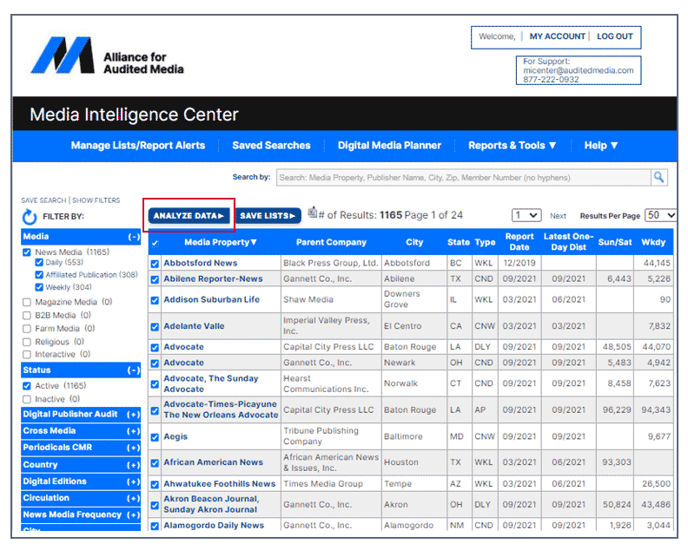
- Now select the News Media Analyzer tab. You can choose Current Reporting Period for the most recent data or Historical Reporting Period for older data. The Analyzer houses 10 years of news media data.
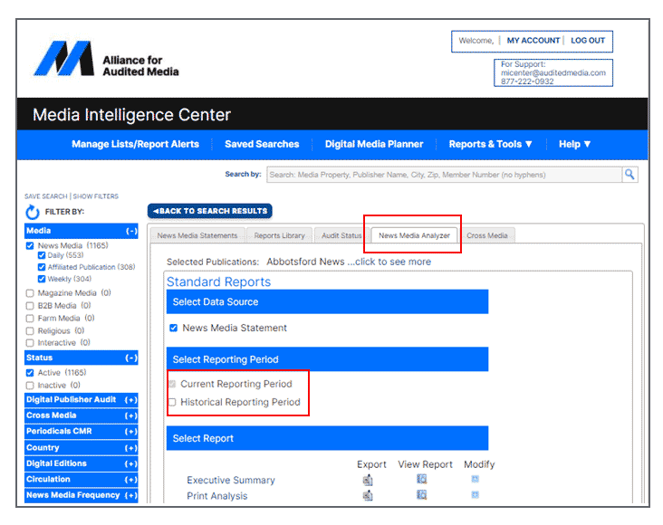
- Next, select a report from the list below. To easily access a summary report, select the Export button to download the report into Excel.
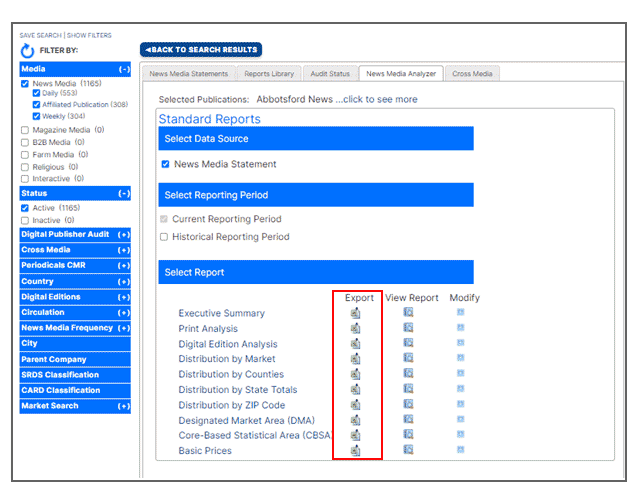
-
Here we’ve exported an Executive Summary report for our selected titles. If you’re looking for top-line print, digital and total average circulation data for an extensive group of titles, the Executive Summary report is ideal.
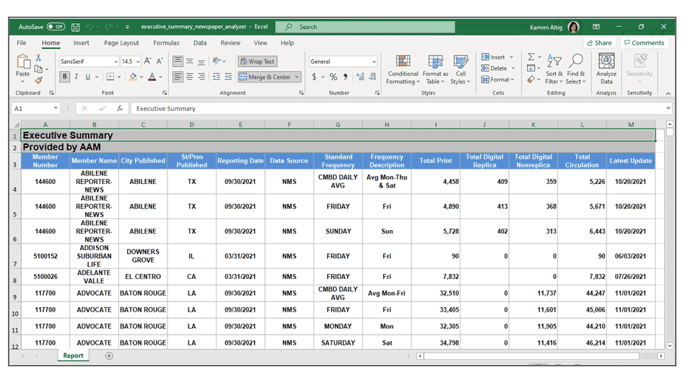
-
To quickly see the report before exporting the data, select View Report. Within this window you are provided with options to aggregate, group and filter data for your selected titles.
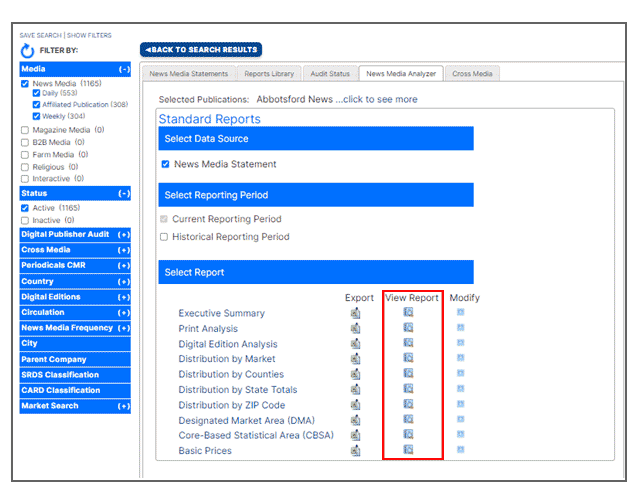
- Select the Export button at the top right to easily download the report into Excel.

-
If you want to further customize the report, click the Close button to return to the main menu and select Modify.
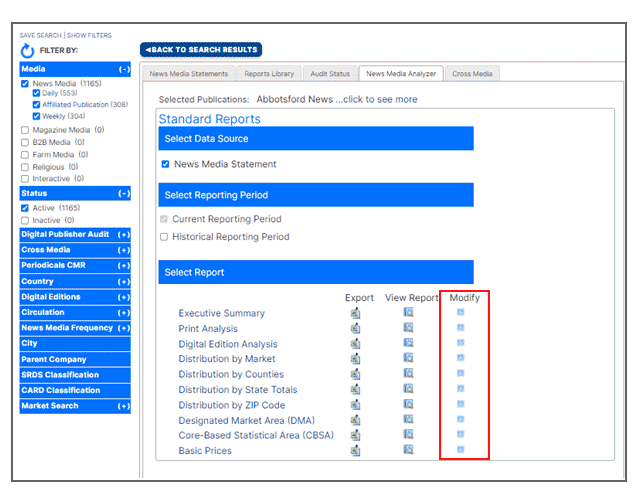
-
A new window will appear. Here you can add data fields and include historical reporting periods. Once you are satisfied with your selections, click the Submit button to generate your report.
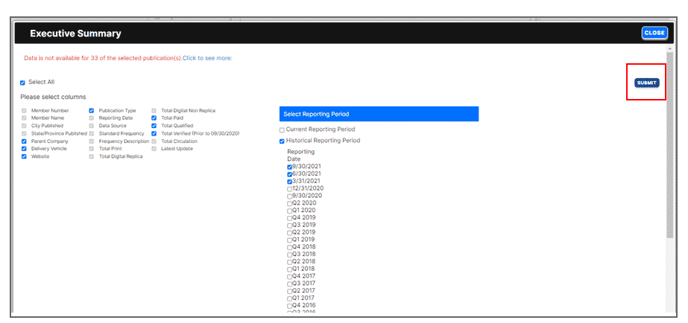
-
Select the Export button at the top right to easily download the report into Excel.

Need more information? Visit the Media Intelligence Center Help section of this support center, send us your questions or request a customized training session.
