Rapid Report filing guidelines
This guide provides the basic Rapid Report requirements and filing instructions.
AAM Rapid Report allows publishers to report key top-line circulation data on an issue-by-issue basis within weeks of the on-sale or distribution dates. This report providers buyers with timely access to circulation data. Below are the instructions and guidelines for filing your Rapid Report data.
General Information
- All U.S. consumer magazines with circulation of more than 500,000 are required to file data for each issue. Filing is optional for magazines with circulation less than 500,000.
- Your released Rapid Report data appears in your publication’s Brand View profile under the Rapid Report tab located in AAM’s Media Intelligence Center. This tab will automatically update with each Rapid Report data posting.
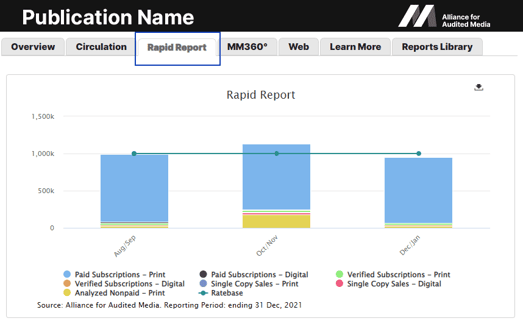
- Issue data may be updated through the publisher’s statement filing deadline for those issues. Once the publisher’s statement is released, your Rapid Report claims are locked from editing.
- If you miss the deadline by more than one month, a notice that your issue data is past due will appear in the Rapid Report output.
| Rapid Report Filing Due Dates: | Due Date Examples: |
| Monthly publications: Due at the end of the calendar month following the issue date. |
|
| Specific monthly dated publications: Due at the end of the calendar month following the issue date. |
|
| Bimonthly publications: Due with the first month noted in the issue name. |
|
| Season-named issues (summer, fall, winter, spring): A calendar date must be applied to all issues. Seasonal issues have a due date that aligns with their assigned dates. Typical dates assigned are July for summer, September for fall, January for winter, and April for spring. |
|
| Issues with special names (not calendar dates): These issues require a calendar date assignment similar to issues with seasonal names. These issues have a due date that aligns with their assigned dates. |
|
Filing Instructions:
1. Publisher Filing Center Menu: Access the Rapid Report filing tool by logging into the Publisher Filing Center and selecting File Rapid Report Claims from the menu.
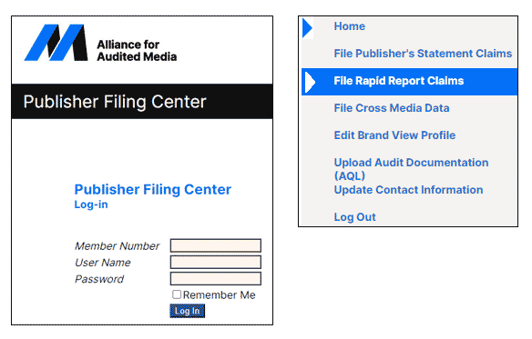
Notes:
- When entering your member number, do not include the initial “0” or dashes. For example, if your member number is 04-123-01, please enter 412301.
- If you have questions or cannot remember your password, please contact AAM.
2. Circulation: Enter the circulation data for each issue and distribution type (e.g., paid subscriptions, verified subscriptions, analyzed nonpaid bulk, single-copy sales for print and digital).
- Select the Show Totals button to view the total circulation for the entered data.
- Click Save to retain your data.
- When you’re ready to post the data to the Media Intelligence Center, click the icon under Post for each issue in the far-right column.
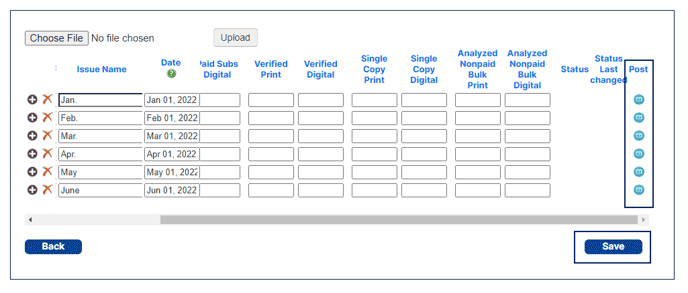
Note: Instead of manually entering your Rapid Report data, you can upload a file. View the upload requirements here.
Tips for entering information in the Circulation section:
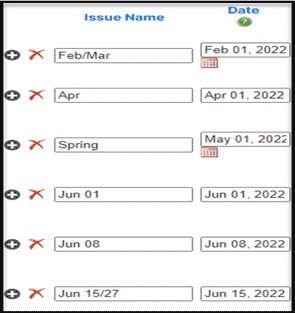 Issue Name: Enter issue names using the following formats:
Issue Name: Enter issue names using the following formats:
- Monthly: First three letters of the month (e.g., Apr, May, Jun)
- Weekly: First three letters of the month followed by the two-digit date (e.g., Jun 01, Jun 08)
- Multi-Month: Two three-letter abbreviations (e.g., Feb/Mar)
- Multi-Week: Three-letter abbreviation followed by two-digit date/two-digit date (e.g., Jun 15/27)
- Other: Complete issue name (e.g., Football), Annual (e.g., 2022), Seasonal (e.g., Spring), Volume (e.g., Vo1#24)
- Additional considerations:
- Do not use periods in the abbreviation.
- Include a leading zero (e.g., Jun 08) in dates from 1 to 9.
- Uppercase the first letter.
- Use the +/X icons to add or delete an issue.
- Assigned Calendar Date: Under the Date section, enter the actual date of the applicable issue (not the on-sale date) by clicking on the red calendar box and selecting the appropriate assigned issue date.
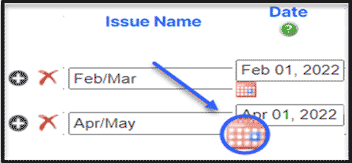
- Rate Base: Enter a rate base for each issue if declared in your media kit.
- Special Issue: Indicate if any issue is a special issue.
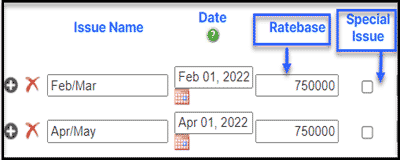
3. Review Data: Select the filing period for the data you want to review. If there is an error, go back to the Circulation section, make your edits, click Save, then click Post to update the data. Issue data may be updated through the publisher’s statement filing deadline for those issues.

