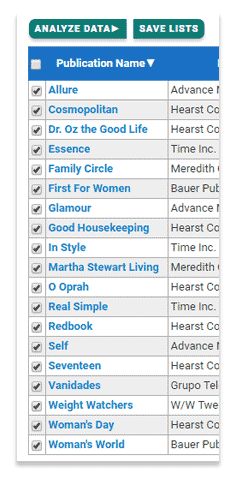Saving a list of titles for later analysis
Do you regularly analyze the same group of titles? Here’s a time-saving tip.
Are you a media buyer placing ads for your client in the same category of health and beauty publications? Or maybe you’re one of three weekly newspapers in a metropolitan area and you like to keep tabs on the competition. These are just two of many reasons why you may regularly analyze the same group of titles. Instead of using filters and search every time you use the Media Intelligence Center, there’s an easier way.
Let’s use the first scenario above as our example. As a media buyer for a make-up brand, you may regularly view titles in the Women’s category of SRDS. To start building your list of titles, click on SRDS Classification in the filter column.
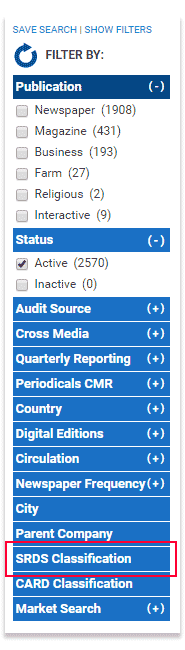
In the pop-up, scroll down and select Women’s. Then click Apply & Close.
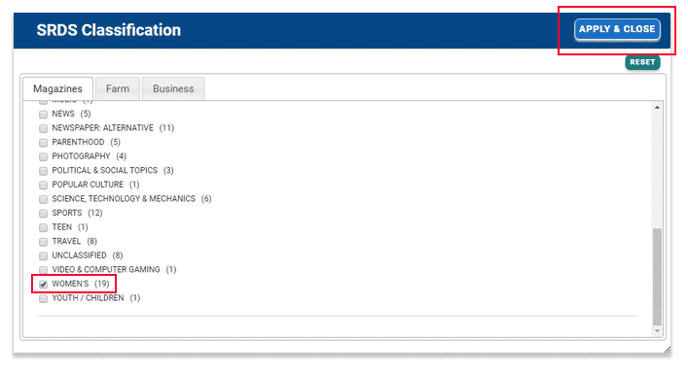
Now all publications in that SRDS classification appear in the main window. To select all of them, click the check box at the top of the column.
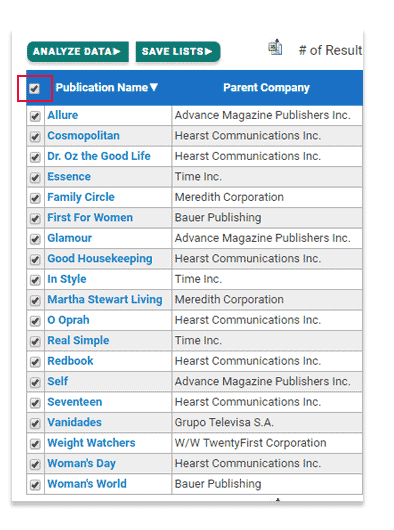
To save these titles for later use, click on the Save Lists button.
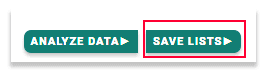
In the pop-up, create a name for your list and click Save.
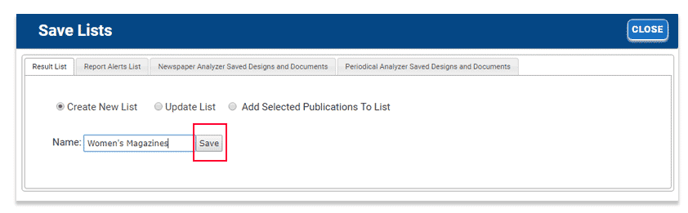
The next time you return to the Media Intelligence Center, select Manage Lists/Report Alerts at the top of the screen.
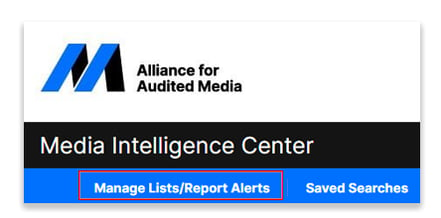
Check the box next to your saved list and click the Retrieve button.
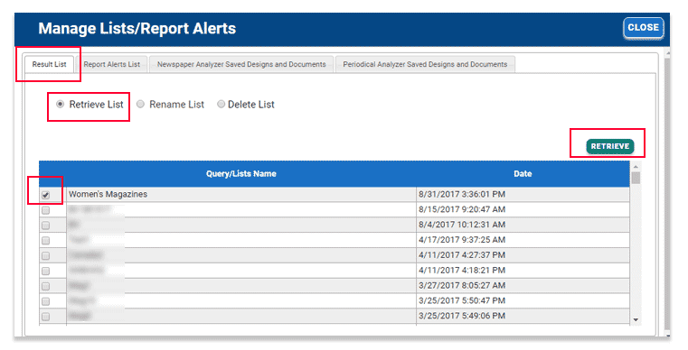
And now your original search results appear in the main window ready for analysis.