Optimizing your AAM profile overview tab
The Overview section is the first thing media buyers see when they click on your title in the Media Intelligence Center. Here’s how to make a great first impression.
The Overview section is like the “home page” of your AAM profile. Not only is it the first thing media buyers see when they visit your profile, but it also provides the most opportunities to promote your media brand. The San Francisco Chronicle's Overview section below is a great example of how rich informational text and attractive images create a compelling profile.
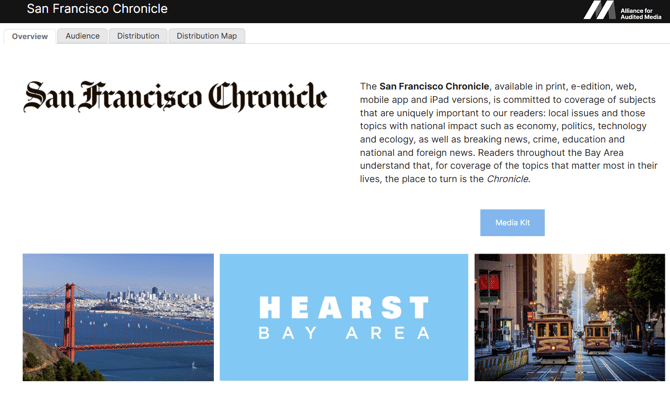
In this article, we look at ways to make your Overview section stand out and showcase AAM clients who have taken their profiles to the next level.
1. Customize Your Informational Text
The rich text box where you enter your informational content offers several ways to customize the look of your text.
- Use headings to break up content and emphasize important points.
- Bold and italicize text for emphasis.
- Add a horizontal rule to break up text.
- Link to a website.
Examples of customized informational text:
Texas Monthly

Taste of Home
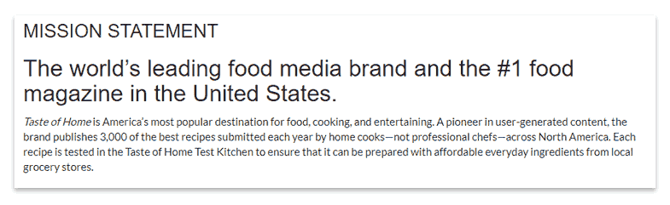
Tennessean
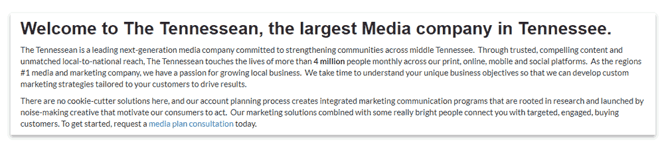
2. Add Video
Embedding video in your profile adds interactivity to your Overview page. To add a video, provide the link or embed code in this form.
Examples of video embeds:
Forbes
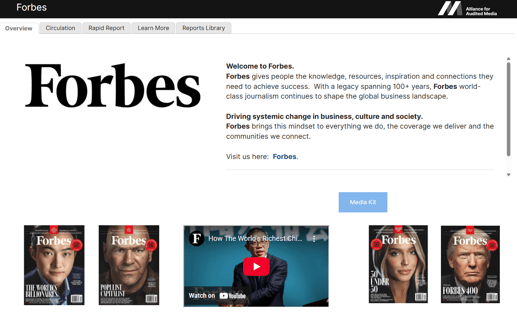
LNP/Sunday LNP
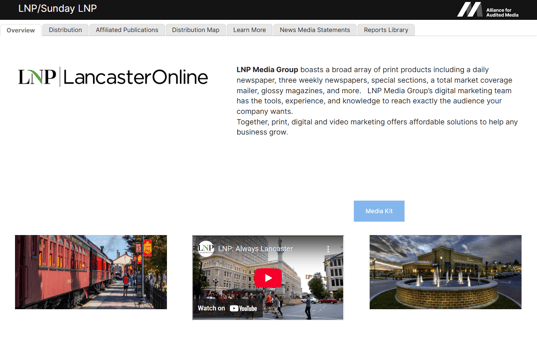
3. Keep Your Imagery Consistent
While a wide variety of images—size, color and shape—can be uploaded to your Brand View profile, it’s best to keep them consistent. AAM recommends using images that are approximately 400 x 200 pixels and under 100 KB in file size. Keeping file sizes and dimensions small ensures your Brand View profile loads quickly. Adobe Photoshop or an online service like tinypng can help compress your images while still retaining quality.
Examples of consistent imagery:
Esquire
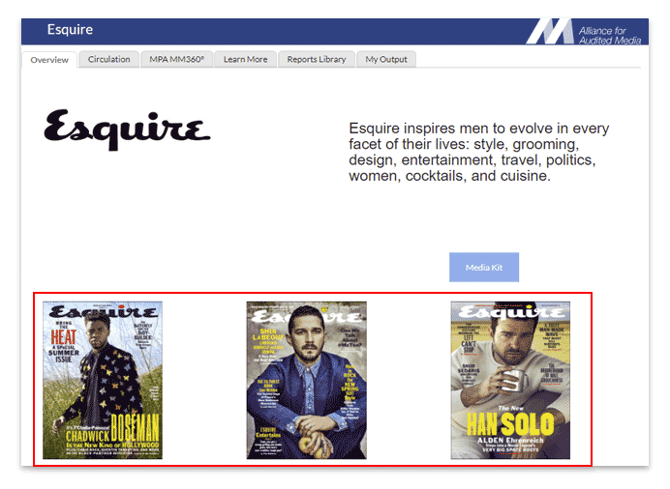
Star Tribune

