Magazine media publisher’s statement filing
Instructions on how to submit your magazine data to AAM.
Have a question or issue filing your publisher's statement? Contact AAM.
Filing Due Dates
| Filing Period | Due Date |
| Six months ending June 30 | July 31 |
| Six months ending December 31 | January 31 |
Note: If the due date falls on a weekend, then it moves to the following business day.
Accessing AAM's Magazine Media Filing Tool
- At auditedmedia.com, click Log In, select Publisher Filing Center, and enter your publication’s login credentials.
- Select File Publisher’s Statement Claims from the right-hand menu.
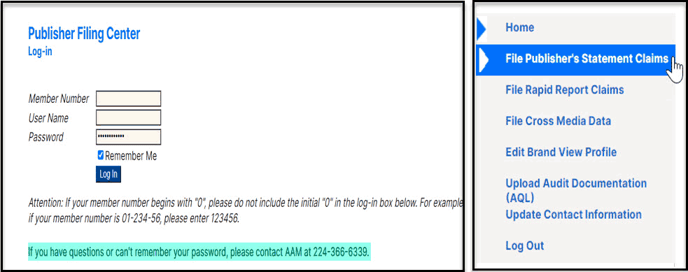
Notes:
- When entering your member number, do not include the initial “0” or dashes. For example, if your member number is 01-2345-6, please enter 123456.
- If you have questions or cannot remember your password, please contact AAM at 224-366-6339.
Navigation Short Cuts
Save Commands: The Save and Save and Continue buttons are located at the bottom of each page in the filing tool.
Tab Key/Mouse: Use your Tab key or mouse (not the Enter key) to navigate to the next field.
![]() : Adds or deletes a field or row
: Adds or deletes a field or row
![]() : Calendar for date selection
: Calendar for date selection
Sections of the Magazine Media Filing Tool
Publisher’s statement filing includes three sections: General Information & Circulation Data, Analysis, and Review & Submit.
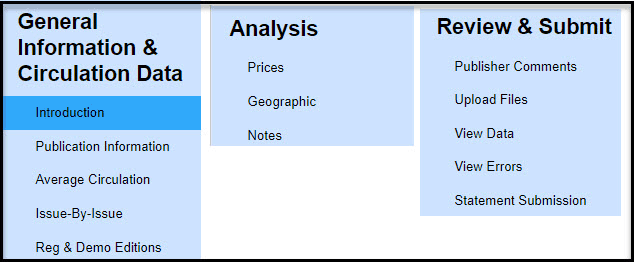
Note: For more information on how to update cross-media data or Brand View profiles, visit the Cross Media Filing and Brand View Filing guides.
Section I: General Information & Circulation Data
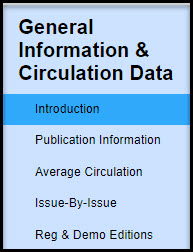 This section includes the following components:
This section includes the following components:
- Introduction
- Publication Information
- Average Circulation
- Issue-by-Issue
- Regional & Demo Editions
Note: The publication information portion should be completed first, as the information entered is populated throughout the other sections.
Introduction
Provides a preview of the filing tool and links to helpful resources.
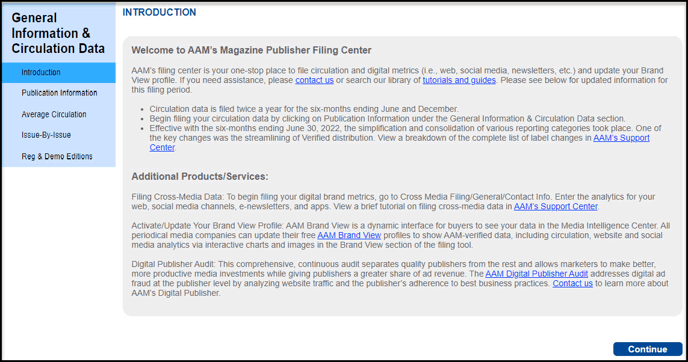
Publication Information
In this section, you declare the following:
- Circulation types (i.e., print, digital replica, digital nonreplica)
- Circulation categories (i.e., paid subscriptions, verified, paid single copy, and analyzed nonpaid bulk)
- Contact and publication information
- Geographic data
- Field served
Publication Information Tips:
- Only the checked categories will display in the applicable filing tool sections.
- If a particular category you need to select is greyed out, please contact AAM.

- The contact and field served information is prepopulated based on your previous filing.
- Check the box confirming accurate contact information.
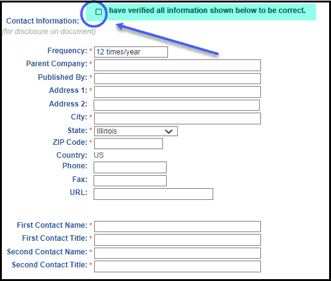
Average Circulation
On this page, you will enter your six-month average circulation by applicable circulation category and type.
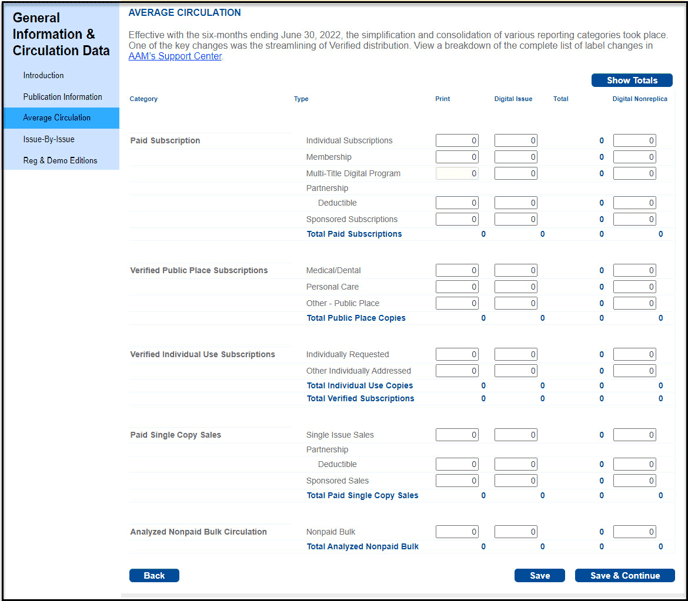
Below is a key to the different types of magazine circulation reporting:
| AAM Magazine Distribution Reporting Categories |
Types of Distribution Included |
| Paid | |
|
Individual Subscriptions |
Individual, Premiums, Combination Sales, Award/Loyalty Programs, and Deferred Subscriptions |
| Membership | Association (Deductible/Nondeductible), Club (Deductible/Nondeductible), Brand Membership Programs |
|
Multi-Title Digital |
Based on unique opens |
| Partnership Deductible Subscriptions | Paid subscriptions via a partnership sale |
|
Sponsored Subscriptions |
Sponsored, Schools, Group, and Military Subscriptions |
| Verified | |
| Public Place |
|
| Individual Use |
|
| Paid Single-Copy Sales | |
| Single-Issue Sales | Single-Copy Sales |
| Partnership Deductible Single Issue | Single-copy sales via a partnership sale |
| Sponsored Sales | Single-copy sales via sponsored program |
| Analyzed Nonpaid Bulk Circulation |
Analyzed Nonpaid Bulk |
Issue-by-Issue
On the Issue-by-Issue page, enter the rate base and circulation for each issue.
Rate Base
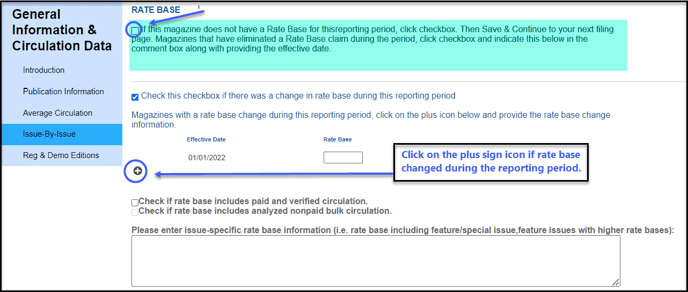
- The Rate Base portion requires you to either check the box that no rate base is claimed or, if one is claimed, to provide the details.
- If you are reporting a rate base, enter your average rate base for the six-month reporting period. If there were issues that had different rate bases during the period (except for special issues, which are excluded from averages), include them in your calculation for a weighted rate base.
Note: The average rate base should match the calculated rate base in the Issue-by-Issue portion of this section.
- If there was a change to rate base, click the plus sign to add a line and provide the details.
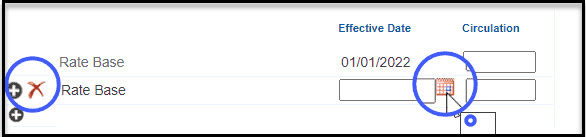
- This section also asks you to state the type of circulation included in the rate base claim. If this is a paid and verified only rate base, then check the first box. If this also includes analyzed nonpaid, then check the second box too.
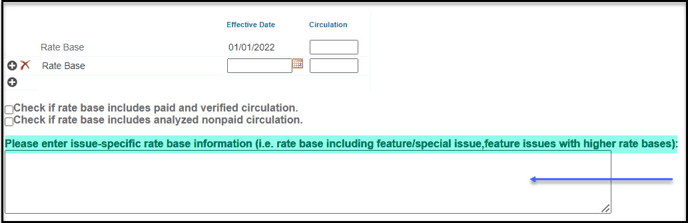
Notes: If you wish to provide more information, such as issue-specific information, you may do so in the text box.
Issue by Issue
In the Issue-by-Issue section, enter the circulation for each issue.
- Under the Assigned Calendar Date column, enter the actual date of the issue (not the on-sale date) by clicking on the red calendar box.
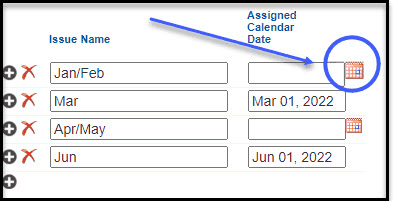
- If applicable, you can import your Rapid Report data by clicking the Import Rapid Report Data button.
- An analyzed issue must be selected to continue.
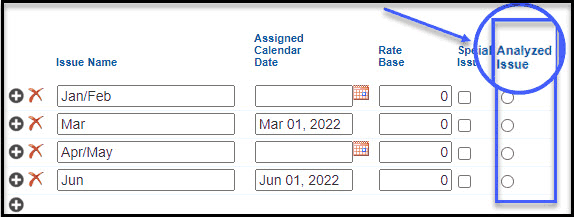
- Enter the rate base per issue.
Note: The rate base by issue will appear in the Media Intelligence Center only and will not appear on the publisher’s statement.
- Enter circulation by distribution category by issue.
- The averages shown should match the total average reported on the previous Average Circulation page.
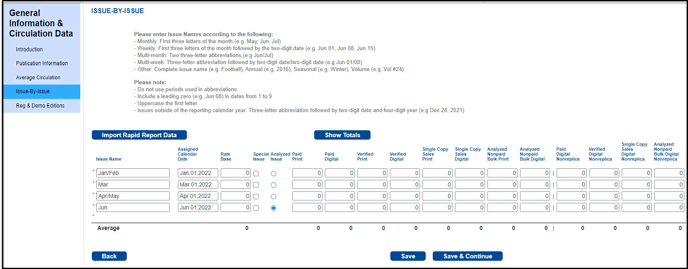
Regional and Demographic Editions

- This page allows you to report circulation by edition.
- Click on the plus sign to add a row and enter your data.
Note: This information will appear in the Media Intelligence Center only and will not appear on the publisher’s statement.
Section II: Analysis
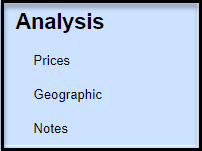 This section includes the following components:
This section includes the following components:
- Prices
- Geographic
- Notes
Prices
On this page, enter the suggested retail prices effective during the statement period, as well as the average price.
Note:
- The average price reflects the total value for all subscriptions sold during the six-month period (less sponsored and multi-title digital) divided by the total number of copies generated from these sales. For further average price calculation details, visit AAM’s Support Center.
- If the individual subscription circulation is less than 5% of the publication's total circulation, reporting of the average subscription price is not required. The following explanatory will be noted: "Less than 5% of the publication's circulation is individual subscriptions. Therefore, reporting of an average subscription price is not required."
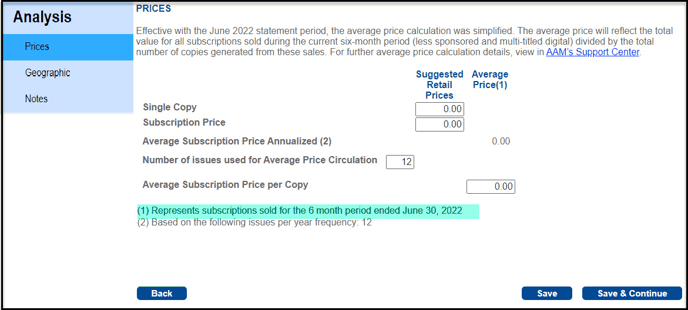
Geographic
On the Geographic page, enter the circulation for the analyzed Issue (The analyzed issue date was originally reported on the Issue-by-Issue page).
Only print circulation is reported by state or province. Digital Issue circulation is reported at the end of the paragraph as a single line item.
Note: This information will appear in the Media Intelligence Center only and will not appear on the publisher’s statement.
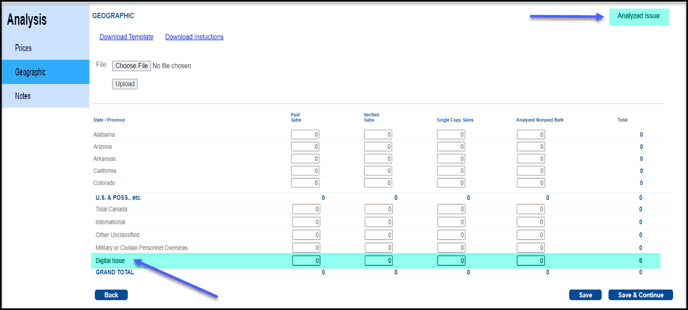
Geographic data may be entered manually or via Excel upload. If you prefer to upload a spreadsheet, please follow these instructions:
- Click on Download Template and save the file to your computer.
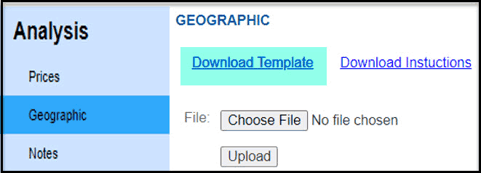
- Complete the spreadsheet and save.
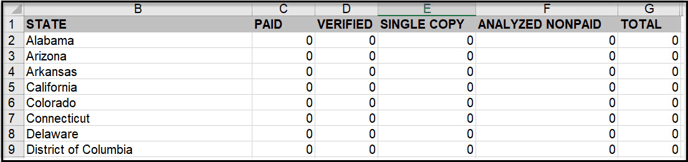
Note: The format of the Excel file cannot be changed. However, you can cut and paste date elements from your Excel data reports into AAM’s customized Excel template.
3. Return to the Geographic section in the filing tool and select Choose File. Navigate to your completed file and click Open. Then select Upload to populate this section of the filing tool.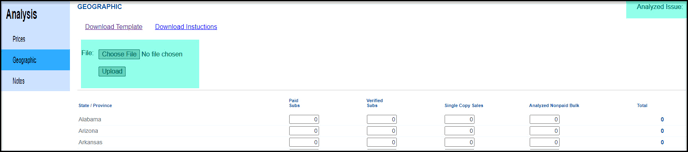
4. Edits to your geographic data may be made directly in the tool or reupload your Excel spreadsheet to overwrite the data.
Note: Do not add any symbols in AAM’s Excel template. The format is not editable. The state/provinces/countries order cannot be changed.
5. Click Save or Save and Continue once you are satisfied with your data.
Notes
The Notes page is where you will explain any circulation claimed within the previous sections. To view the explanatory notes that are available, click the Add Notes button and select those that apply to the statement period.
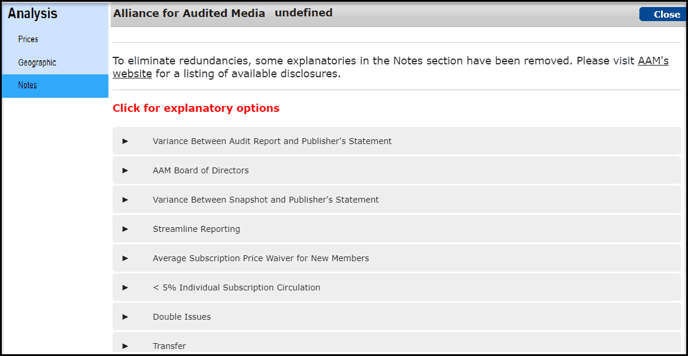
Section III: Review and Submit
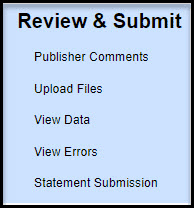 Here you may review your data prior to submission to AAM. This section includes:
Here you may review your data prior to submission to AAM. This section includes:
- Publisher’s Comments
- Upload Files
- View Data
- View Errors
- Statement Submission
Publisher Comments (Optional)
You may enter any general comments, questions or specific details relating to your report filing to AAM staff. These comments are for internal purposes only and are not published.
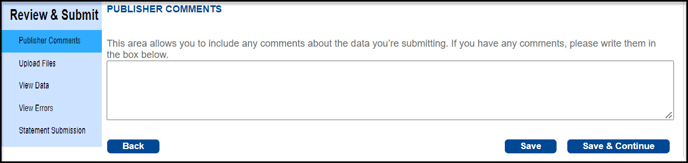
Upload Files
You may upload any files, including logos or cover images, directly into the filing application. Images must be in TIFF or JPEG format.
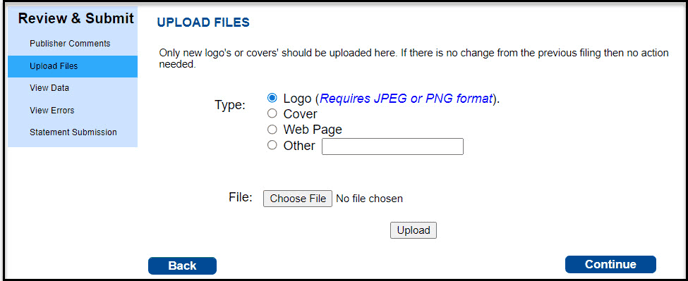
View Data
This page summarizes the information entered into the application. You may also print a summary report of the data for your records. This does not represent the actual publisher’s statement format, as some information reported is only in the Media Intelligence Center and is not presented in the publisher’s statement.
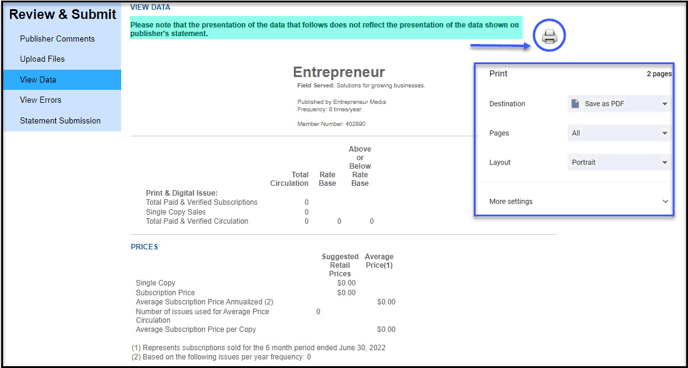
Note: Click the print icon to either print or save as a PDF for your records.
View Errors
View and resolve any errors prior to submission. If any errors exist, an itemized list will appear. Please revisit the error and revise if necessary.
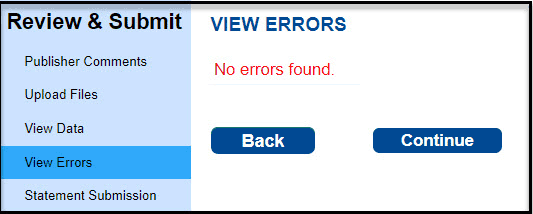
Statement Submission
Once you have reviewed any errors and are ready to submit the data to AAM, enter your name, title, and check the box to serve as certification of the data.
Then click the button to Submit Publisher’s Statement Data to AAM. You will receive a confirmation email stating that the data is submitted.
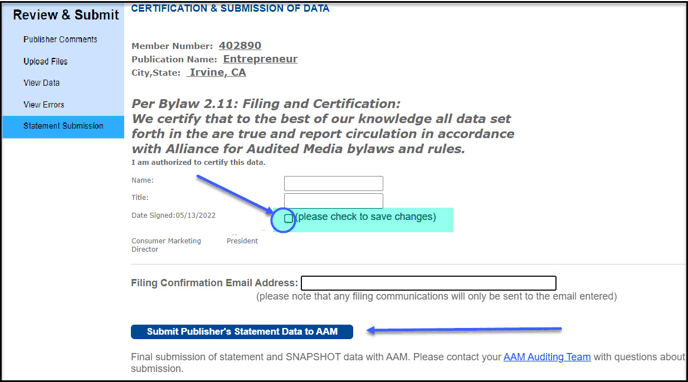
Approve or Reject Your Data Submission
- AAM reviews the data and sends you an email stating that it has been approved or needs adjustment.
- If approved, you will be provided an opportunity to review the information that you filed and either accept or decline your data submission.
- Below are the instructions to proof your data for final release to AAM’s Media Intelligence Center.
- You will receive an email from AAM similar to the one below.
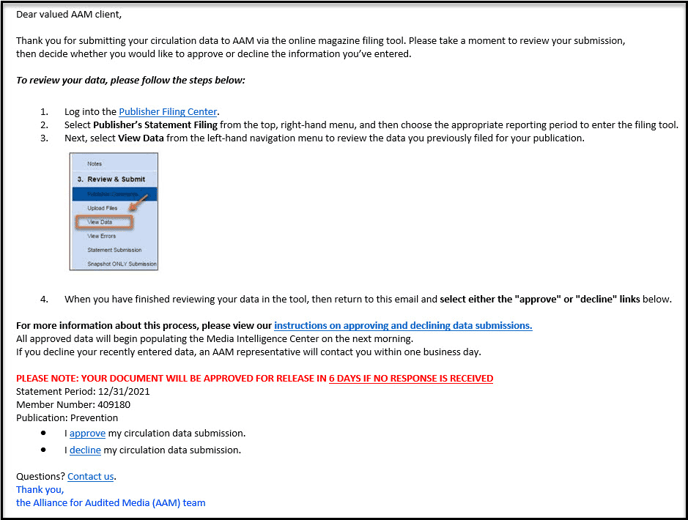
- Click the Publisher Filing Center link and enter your member number, username, and password. Select File Publisher’s Statement Claims, then select View Data under the Review & Submit section to review your filed data.
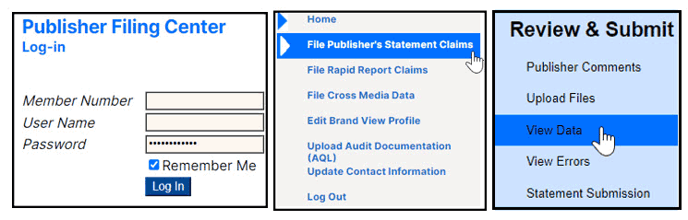
- If you’re satisfied with your data submission, return to the email and select Approve. Your data will be released to the Media Intelligence Center and the publisher’s statement will be produced and released.

- If you’re not satisfied with your data submission, return to the email and select Decline. The filing tool will reopen for any adjustments.

Note: Your publisher’s statement is automatically released to AAM’s database if you do not respond to the proof email within six days.
Webinar: Filing Your June 2024 Magazine Publisher's Statement
